Physical Address
304 North Cardinal St.
Dorchester Center, MA 02124
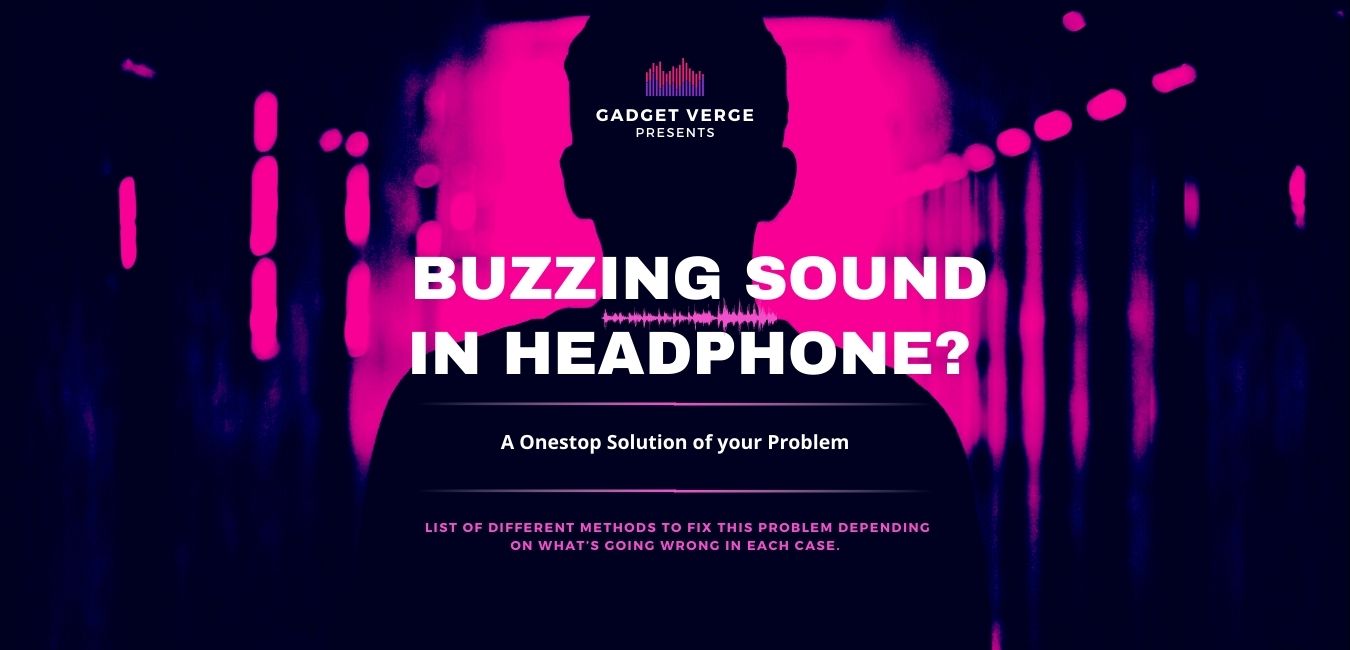
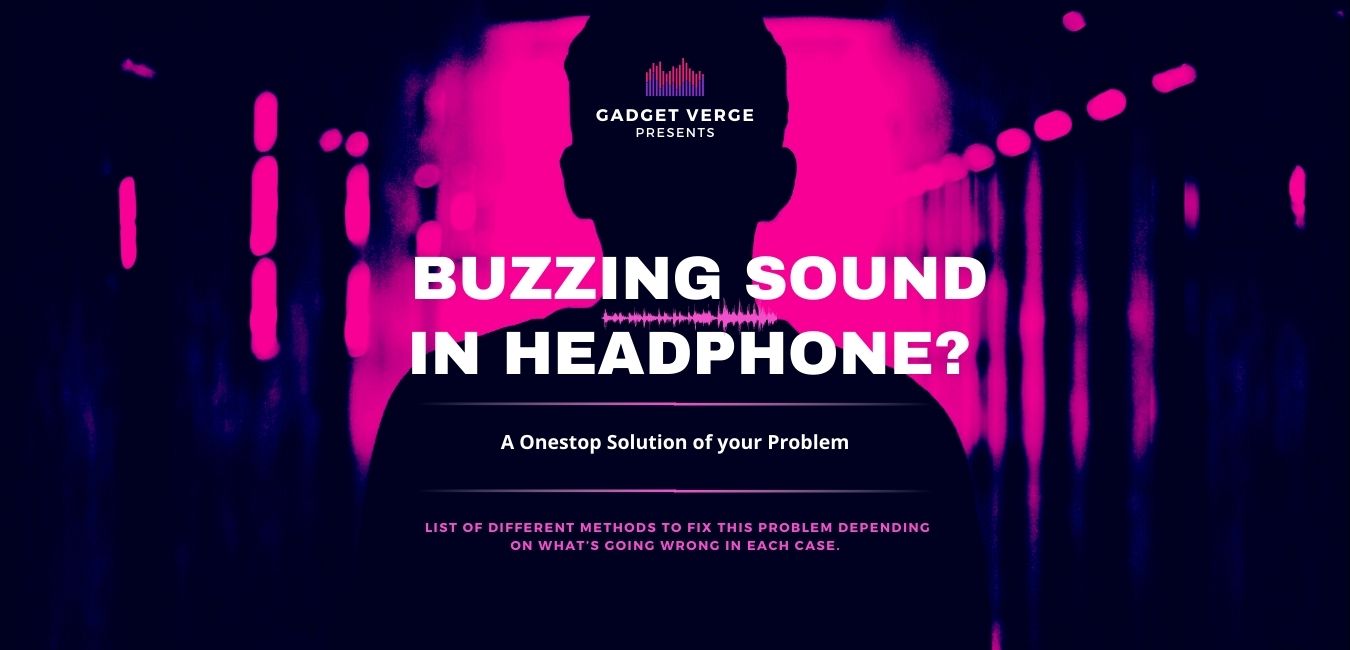
We’re passionate about music and our recommendations are genuine. If you buy through links on our site, we may earn a small affiliate commission at no extra cost to you.
Have you been wondering why there is a buzzing sound in your headphones? Fear not! You are not alone in experiencing this annoying noise.
Headphone buzzing is one of the most common issues people face when using their headsets or earphones to listen to music or watch movies on computers, laptops, tablets, etc. However, whether or not it scares you, the buzzing noise from your headphones is often resolved with these easy DIY solutions that don’t require a professional and will cost minimal time to execute.
In this article, we have compiled a list of different methods to fix this problem depending on what’s going wrong in each case.
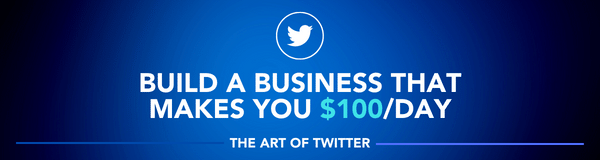
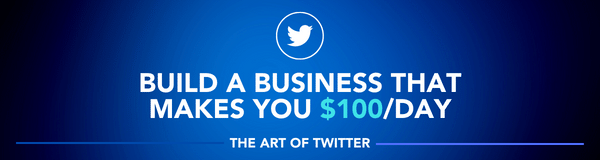
Several reasons can cause a static or buzzing noise. Therefore, it is essential to know the initial cause before starting any DIY repair solutions for headphones. Below are some of the most common reasons why your headphones are making a buzzing noise:
Let’s stop for a second before we move into our article. Wondering why there is a beeping sound in your headphones?
Please read our article here: Why Are My Headphones Beeping?
Sometimes, the internal wiring of the headphones may be damaged, although they are well-built. This is usually caused by improper handling of wired headphones and overuse, which wears down the wire over time, causing it to become loose and disconnected from its socket.
To fix this problem:
However, repairing your current pair of wired headsets is possible by rewiring them yourself using soldering techniques. The method is easy enough for beginners to learn how to do it independently.
One potential reason for static noise in the headphones is the dirt accumulated in the auxiliary ports of the devices. This is caused by oxidization from long-term use. The condition will eventually degrade until they cease functioning altogether if you do not clean them periodically.


There are two fixes to this problem:
Fix 1: Cleaning the ports with a cotton swab and rubbing alcohol
Fix 2: Cleaning the ports with compressed air
Audio jacks are the wires that allow you to plug your headphones in. To reduce static noise, pull out one wire and then insert it into a different port on the computer or device. However, this is only a temporary solution when you need a quick fix to the problem.
Sometimes turning the volume down can cut static noise. If this helps make things more audible and clear up any potential distortion, then maybe your headset is just too sensitive for its sound.
The headphone amplifier may be another reason to hear static sounds in headphones. For example, you may hear a buzzing noise if the amplifier does not have enough to drive the headphones properly. For such cases, you need to consider upgrading your headphones.
Another possible cause of the buzzing sound is electrical interference. It’s common to have many devices near together. Still, these electronic gadgets can interfere with each other and cause a buzz in your headphones or speaker system.
If you think that your headphones are buzzing because of electronic interference with nearby devices, try the following steps to determine if it is a problem:
If the buzz stops when they’re turned off, then your issue may be due to an electronic interference problem and not a faulty headphone jack. However, if it doesn’t stop, you need to check for other possible reasons and fixes.
Headphone speaker damage is a common issue that affects all types of headsets. It’s essential to check the condition of the hardware before blaming software issues for bad sound quality or noise interference in your headphones.
If you’ve recently updated your sound drivers and suddenly have a lot of static noise in the headphones, it might be time to reinstall them.
Sometimes the buzzing sound on your headphones could be caused by improperly configured audio settings. Please take a moment to check them out and make sure they’re set up correctly (for example, disable any enhancements). Here’s how:
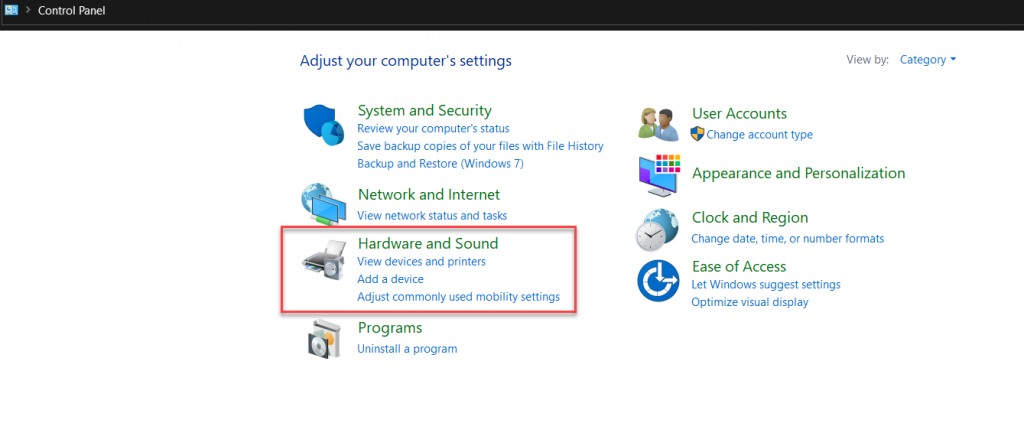
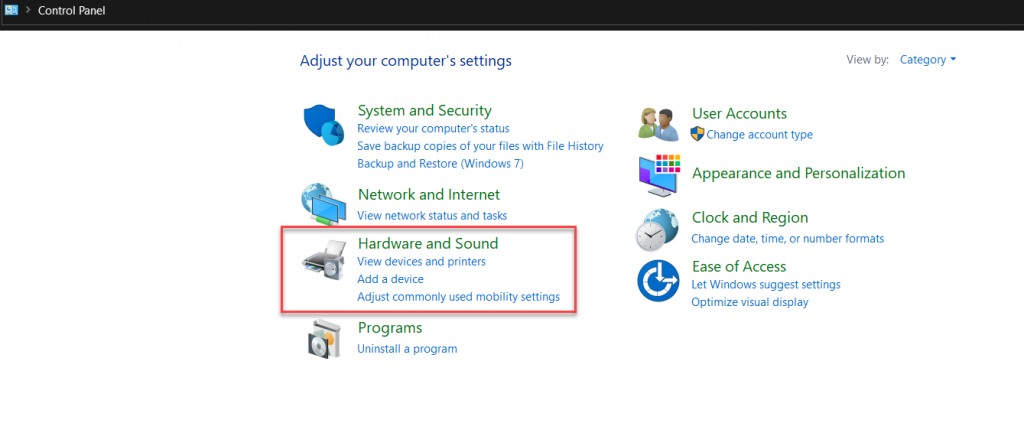
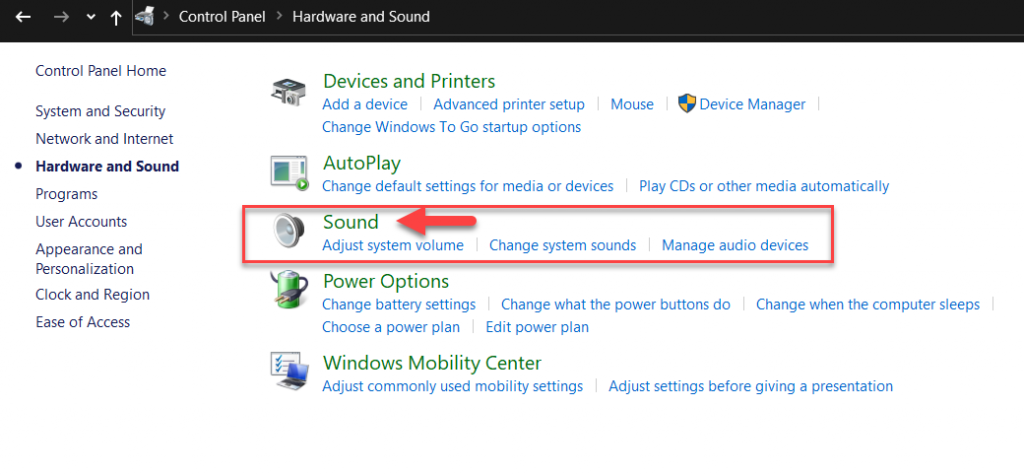
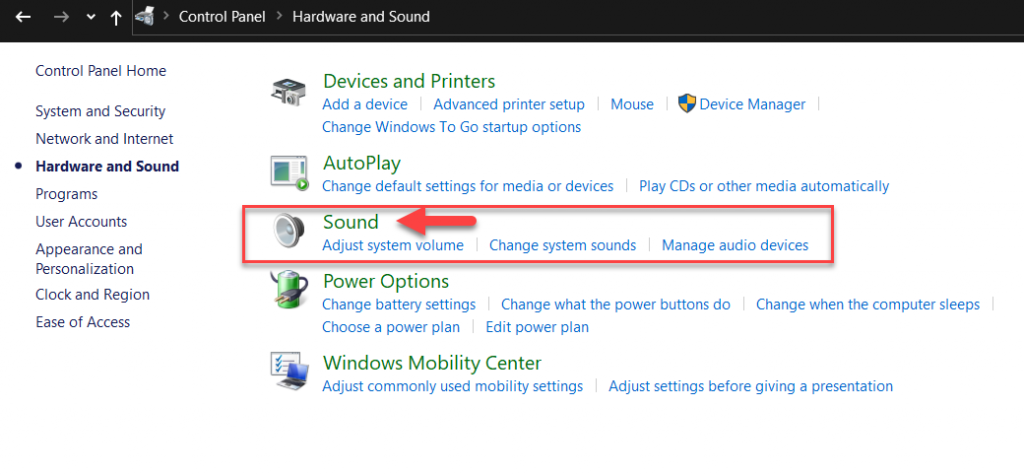
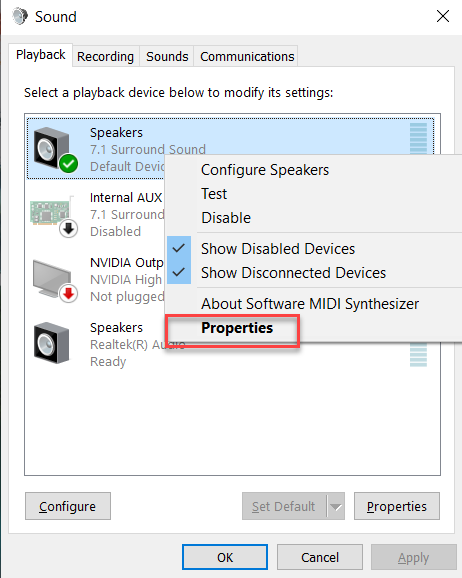
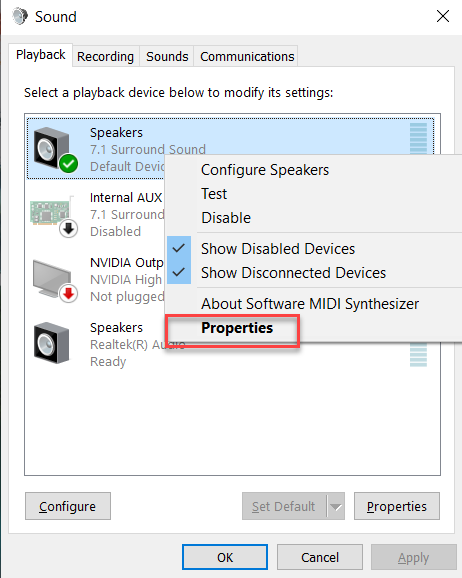
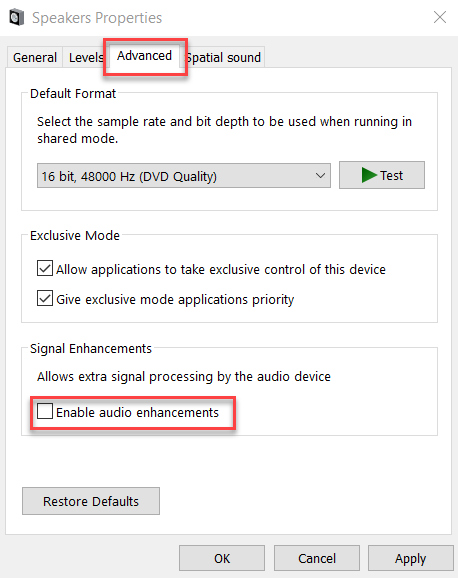
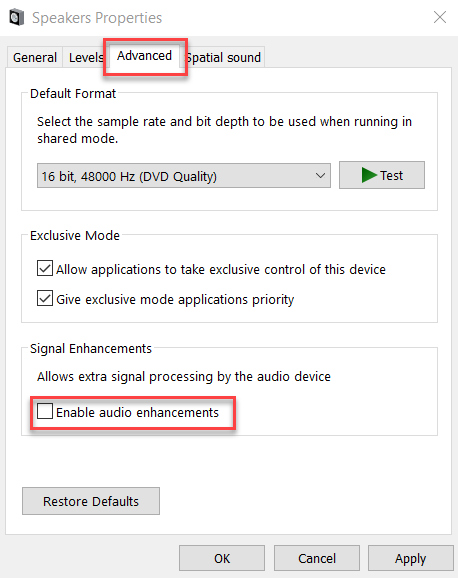
If disabling the audio enhancement and updating the audio driver does not fix the buzzing noise, try re-configuring some audio settings mentioned in the next section.
There are a few different ways to make your audio setup the best it can be. Still, before you start changing all of those settings on your computer or headphones, there’s something that needs to happen first.
Sometimes, the most insidious problem may be a feedback loop caused by a microphone and headphones. For example, suppose you’re using your mic to record sound from an external source, such as playing music on speakers or recording someone speaking with their voice projected out in front of them. In that case, the two systems mustn’t be introduced together because this can cause problems later when it comes time for editing.
The fact is that your old headphones are probably already starting to exhibit signs of wear and tear. For example, you might have noticed some static noise or muffled sounds when using them for an extended period. This is normal, but if you don’t want such issues to occur anymore, it would be best for you to get a new pair altogether.
A great option would be getting yourself some over-ear wireless Bluetooth headphones or Bluetooth earbuds. They are comfortable while also being high quality enough so that your music sounds crisp and clear. Moreover, Bluetooth headphones provide a much more comfortable experience than wired models, with no tangling or untangling wires acting as gripes on your ears.


Additionally, Bluetooth has become increasingly popular for its ability to connect instantly without any hassle of pairing up devices beforehand- saving you from those exhausting moments when your phone rings, but you can’t find it under all that junk.
Update the sound drivers:
If you’ve recently updated your sound drivers but suddenly have a lot of static noise in the headphones, it might be time to reinstall them.
To determine if any updates are available from the manufacturer’s website for those specific driver models, download one that matches what is installed on your computer so there will not be compatibility issues. If an update is unavailable or incompatible with your current setup, look into downloading a third-party app that scans for all necessary drivers on your computer before manually installing any software updates from manufacturers’ websites.
Turn of sound effects:
Sometimes the buzzing sound on your headphones could be caused by improperly configured audio settings. Please take a moment to check them out and make sure they’re set up correctly (for example, disable any enhancements).
Re-configure audio settings:
Did you know that improper settings can cause buzzing sounds to occur? First, you’ll need to make sure the audio is appropriately configured. For instance, disabling sound enhancements will fix this issue and eliminate any extraneous noises or distortion from occurring in your mix.


Doing a soft reset may fix any temporary issues. You can do this by following these simple steps:
Maintaining cleanliness should always be at the forefront of every music listener’s mind in order not only to protect their ears but also to maintain high-quality audio output. Unfortunately, your headphones or earphones can have a buildup of dirt and debris, inevitably affecting sound quality with extended use. The best way to avoid this problem is by cleaning them regularly with an antibacterial solution.
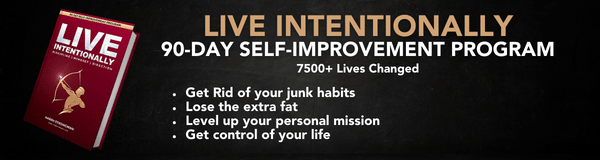
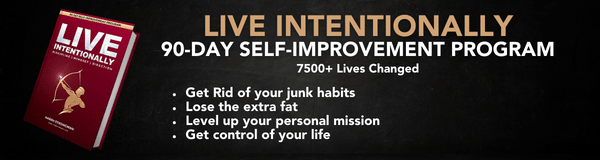
In this guide, we’ve shared the different causes of headphone static and how you can fix those issues. Hopefully, by reading our tips, you’ve found a solution to your problem.
If you found this blog post helpful, please share it with others experiencing the same problem. The more people know about these tips and tricks to fix their static headphones issue, the less likely they’ll be frustrated by something that can easily be solved.